Did you know you can use a Siri shortcut to remove water that’s stuck in your iPhone?
While IP ratings for smartphones are as solid as ever, with sufficient waterproofing and dust proofing, you’re almost guaranteed to run into some kind of issue with moisture eventually. Whether that’s leaving your phone by the pool and accidentally splashing it or dropping your device in a body of water. Water always seems to find its way into an iPhone through its speaker grilles and, while not likely, it could destroy your phone.
I’ve run into a few issues in the past, most recently having left my phone near a jacuzzi and negligently splashing it a few times. Music sounded muffled, the microphone stopped working and I panicked. Perhaps the worst effect excess water droplets can have is impacting how your phone charges. Try to plug in a charger to an iPhone with water stuck in it and you’ll get an error message.
RELATED: The 7 Best Smartwatches To Buy In 2023
It’s hard to tell whether or not water damage in your iPhone is significant until it advances. Typically, this would require a home remedy like dipping your phone in a bowl of uncooked rice and leaving it there for a few days.
But there’s another way. And I didn’t know this until recently, so I’m betting that this may be some handy news to a fair few iPhone users out there. You can actually ask Siri to eject water from your iPhone and it works reasonably well, getting rid of unwelcome moisture to help soften the blow your negligence has taken to your phone.
Note that I haven’t seen such a feature on Android phones before so I’m running on the assumption that this is an iPhone exclusive. With other phones like the Samsung Galaxy or Google Pixel, a quick online search seems to suggest the standard physical ways of removing water like the aforementioned rice trick or just shaking, tilting, blowing and hoping for the best.
RELATED: Everything You Need To Know About The iPhone 15
How To Get Water Out Of An iPhone Using Siri Shortcuts
“Siri, run Water Eject.”
Speak those magic words and Apple’s signature digital assistant will start working its magic, using haptics and sound to try and expel any water droplets from your speaker grille and possibly save you a trip to the Apple Store in just a few seconds.
While there is an app for this, which is also called Water Eject: Speaker Cleaner, this Siri Shortcut is a way to easily and quickly take care of the problem without having to overstuff your home screen with apps you rarely use anyway.
If you dig around your settings you’ll find that there is a Water Eject shortcut in Apple’s Shortcuts app. You’ll need the Shortcuts app if you haven’t got it already, but it should have already come preinstalled if your iPhone is from one of the recent generations. It works on any device running iOS 12 or later.
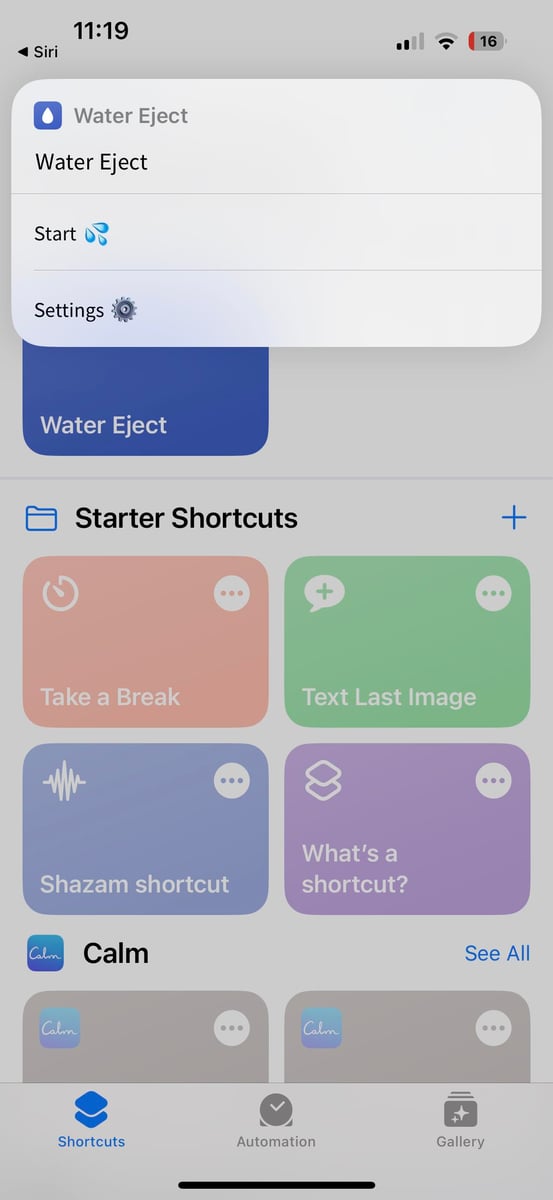
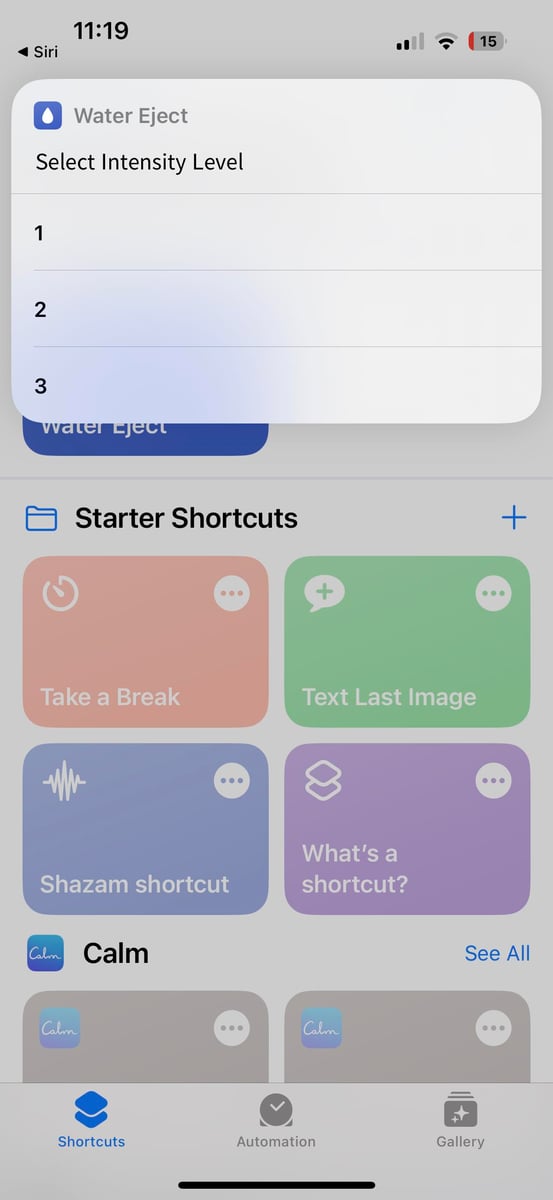
Once you have the Shortcuts app open, you’ll need to take a few steps to actually set up Water Eject.
- On your iPhone’s browser, open up the Shortcuts Gallery.
- Using your phone, click this link to add Water Eject to your Shortcuts Gallery.
- Simply tap ‘Get Shortcut’ once the link pops up and then Add Shortcut on the following screen.
- Shortcuts will now have the Water Eject shortcut and from here you can activate it in a few ways.
- The easiest way is to simply tap the three dots on the corner of the Shortcut and select Start.
- After you’ve pressed Start, the Shortcut will ask you what ‘intensity level’ you want from 1 to 3.
- A tone will play for roughly 15 seconds, and you’ll get a pop-up message alerting you that water has been expelled from your speaker.
Since you now have Water Eject as a shortcut, you can simply open it whenever you want by saying “Siri, run Water Eject.’
Given Siri isn’t perfect, I had to say it quite quickly so that Siri didn’t mistake ‘eject’ for ‘reject,’ in which case she’ll just bring up some Google results. If you’ve said it correctly, Siri will open the Water Eject shortcut and you’ll simply need to tap start and select intensity.
It’s a simple way of fixing your water stuck in iPhone issue but if you find yourself having to use it often, then you’ll probably want some extra protection. You can take other steps to protect your iPhone from damage like buying a good case. For that, check out our roundup of the six best iPhone cases.
















